माइक्रोसॉफ्ट वर्ड में, क्लियर ऑल फॉर्मेटिंग क्या है?
हेल्लो दोस्तों,
आज हम माइक्रोसॉफ्ट वर्ड के एक ऐसे टूल के बारें में जानकारी प्राप्त करेंगे, जो आपको टेक्स्ट पर अप्लाई किये गए फॉर्मेट को हटाने में मदद करेगा | तो आइये उस टूल के बारें में जानकारी प्राप्त करते हैं :-
क्लियर ऑल फॉर्मेटिंग
माइक्रोसॉफ्ट वर्ड में क्लियर ऑल फॉर्मेटिंग एक ऐसा टूल है जो सलेक्ट किये हुए टेक्स्ट पर से सभी फॉर्मेट को हटा देता है, तथा टेक्स्ट को डिफ़ॉल्ट रूप में पुनर्स्थापित कर देटा है | यह टेक्स्ट ठीक उसी प्रकार दिखाई देने लगते है, जब हम कोई फॉर्मेट किये बिना टेक्स्ट टाइप करते हैं | यह आपके लिए टैब उपयोगी हो सकता है जब आपने किसी अन्य डॉक्यूमेंट से टेक्स्ट को कॉपी और पेस्ट किया है और टेक्स्ट पर फॉर्मेट अप्लाई किया हुआ है, जो आपके डॉक्यूमेंट के अनुसार सही नहीं लग रहे हैं , या, यदि आपके डॉक्यूमेंट में पुरे टेक्स्ट पर फोर्मटिंग अप्लाई किया हुआ है, और उसे पूरी तरह से हटाना चाहते हैं, तो क्लियर ऑल फॉर्मेटिंग का उपयोग कर सकते है |
क्लियर ऑल फॉर्मेटिंग उपयोग करने की विधि
माइक्रोसॉफ्ट वर्ड में क्लियर ऑल फॉर्मेटिंग उपयोग करने की विधि इस प्रकार है :
1. उस टेक्स्ट को सलेक्ट करें, जिस पर से आप फोर्मटिंग को हटाना चाहते हैं |
2. अब, होम टैब, के फॉण्ट ग्रुप में जाकर, क्लियर ऑल फॉर्मेटिंग
या, कीबोर्ड पर Ctrl कीय को दबा कर
रखें तथा Spacebar कीय प्रेस करें |
आप देखेगे कि टेक्स्ट पर अप्लाई किये गए सभी प्रकार के फॉर्मेट हट जायेगें | लेकिन
अगर किसी टेक्स्ट या, चित्र पर हाइपरलिंक लगा हुआ है तो इसे क्लियर ऑल फॉर्मेटिंग
द्वारा नहीं हटाया जा सकेगा |
Hello friends,
Today we will get information about
such a tool of Microsoft Word, which will help you to remove the applied format
on the text. So let's get information about that tool: -
Clear All Formatting
Clear All Formatting in Microsoft
Word is a tool that removes all formatting from selected text, and restores the
text to its default form. This text starts appearing in the same way, when we
type the text without any formatting.
This tab can be useful when you've
copied and pasted text from another document and have applied formats to the
text that don't look right in your document, or, if you have text throughout
the document. Formatting is applied, and if you want to remove it completely,
then you can use Clear All Formatting.
Use Clear All Formatting.
Here's how to use Clear All
Formatting in Microsoft Word:
1. Select the text from which you
want to remove formatting.
2. Now, going to the Font group of
the Home tab, click on Clear All Formatting,

which is in the form of an eraser with A.
Or, hold down the Ctrl key on the
keyboard and press the Spacebar key.
You will see that all the formats
applied on the text will be removed. But if a hyperlink is attached to any text
or picture, then it cannot be removed by clear all formatting.






























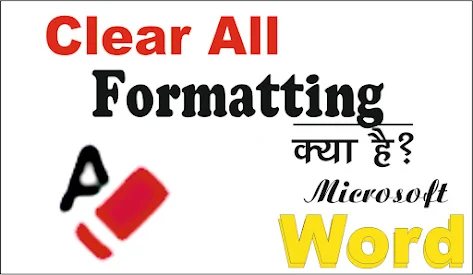










No comments:
Post a Comment
Please do not enter any link in the comment box.